Tutorial for the Web-IO Digital:
Control and monitor WEB-IO Digital with
current Visual Basic versions
As successor to MS Visual Basic 5 and 6 there is now VB.Net in various versions up to VB 2019. The current Visual Basic version also offers everything you need for programming TCP/IP applications. This makes Visual Basic a favorite tool for creating applications that communicate with the Web-IO Digital, especially since the Express version of Visual Basic is offered from Microsoft free for downloading. Additional drivers or DLLs are not needed.
Using the following program example you can represent your Web-IO Digital with its inputs and outputs in a Windows application. You can also switch the Web-IO outputs.
Preparations
- Provide power to the Web-IO and connect the IOs
- Connect the Web-IO to the network
- Assign IP addresses
On the Web-IO in Communication channels >> Socket API activate TCP-ASCII sockets and enable outputs for switching
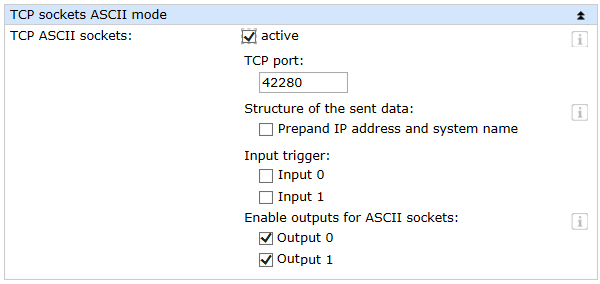
Combining the various operating elements and display objects in the VB.net form
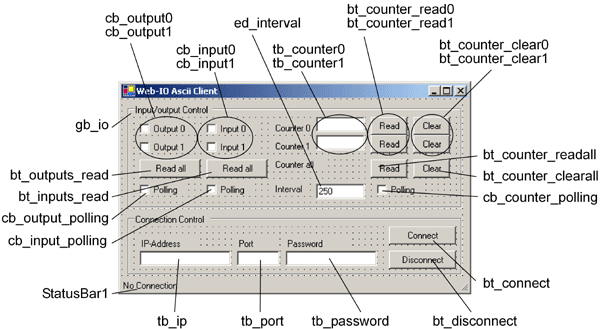
In addition to the objects shown here, the program also needs a timer for polling (timer_polling).
When naming the individual objects it is helpful to use logical names. In this example the first part of the name describes the type of object and the second part the function.
Starting the program
While constructing graphical user interfaces in Visual Basic Express is just as simple to accomplish as with the previous versions, other tasks may at first take some getting used to.
VB in its current version no longer uses the familiar Winsock control element consisting of VB5 and VB6.
Instead, you must use the Import statement to instance the namespace for the socket classes in the header of the source text. In addition, the socket over which you want communication to be handled must be created and you must define a buffer for the input data.
Furthermore, encapsulation of individual objects in VB.Net was advanced so far that objects which are created within a thread do not permit access from another thread. For example, a checkbox which was created in Thread A cannot be set from Thread B.
To still make object properties accessible for other threads, sub-procedures for object changing need to be created in a separate thread. Delegates are then formed for these sub-procedures through which the other threads can access.
For example in order to enable control elements in the form after successfully opening a connection or to block them after the connection is closed, but also in order to adjust the input/output checkboxes to the actual I/O states after data is received.
Imports System.Net.Sockets
Imports System.Net
Public Class Form1
Public Structure IO_State
Dim outputstate0 As Boolean
Dim outputstate1 As Boolean
Dim inputstate0 As Boolean
Dim inputstate1 As Boolean
Dim countervalue0 As Long
Dim countervalue1 As Long
End Structure
Private Delegate Sub DelegateSub()
Private connectenable As New DelegateSub(AddressOf connect_enable)
Private disconnectenable As New DelegateSub(AddressOf disconnect_enable)
Private formupdate As New DelegateSub(AddressOf form_update)
Dim TCP_client As Socket
Dim connection_ar As IAsyncResult
Dim receivebuffer(511) As Byte
Dim IOState As IO_State
Private Sub connect_enable()
bt_connect.Enabled = False
gb_io.Enabled = True
bt_disconnect.Enabled = True
Timer_polling.Enabled = True
ToolStripStatusLabel1.Text = "Connected to " + tb_ip.Text + " : " + tb_port.Text
End Sub
Private Sub disconnect_enable()
bt_connect.Enabled = True
gb_io.Enabled = False
bt_disconnect.Enabled = False
timer_polling.Enabled = False
ToolStripStatusLabel1.Text = "No Connection"
End Sub
Private Sub form_update()
If IOState.inputstate0 = True Then
cb_input0.Checked = True
Else
cb_input0.Checked = False
End If
If IOState.inputstate1 = True Then
cb_input1.Checked = True
Else
cb_input1.Checked = False
End If
If IOState.outputstate0 = True Then
cb_output0.Checked = True
Else
cb_output0.Checked = False
End If
If IOState.outputstate1 = True Then
cb_Output1.Checked = True
Else
cb_Output1.Checked = False
End If
tb_counter0.Text = IOState.countervalue0
tb_counter1.Text = IOState.countervalue1
End Sub
Connection control
Establishing the connectionThe connection is opened by entering the IP address of the Web-IO in the text field ed_ip and clicking on the bt_connect button.
Private Sub bt_connect_Click(ByVal sender As System.Object, ByVal e As System.EventArgs) Handles bt_connect.Click
Dim WebIOep As New IPEndPoint(IPAddress.Parse(tb_ip.Text), Val(tb_port.Text))
If tb_ip.Text <> "" And tb_port.Text <> "" Then
TCP_client = New Socket(AddressFamily.InterNetwork, SocketType.Stream, _ ProtocolType.Tcp)
bt_connect.Enabled = False
Try
TCP_client.BeginConnect(WebIOep, New AsyncCallback(AddressOf callback_connect), TCP_client)
Catch ex As Exception
End Try
End If
End SubFor TCP/IP handling first an IPEndPoint is defined from IP address and TCP port and used to initialize the TCP_client socket. As part of the connection request a reference to a callback procedure is created.
Connection is madeAs soon as the Web-IO accepts the connection, the callback procedure is run. An invoke is used to invoke the delegate for the procedure, which enables the control elements and displays the connect status in the status line. In addition a reference to a callback routine for data reception is created.
Private Sub callback_connect(ByVal ar As IAsyncResult)
Invoke(connectenable)
connection_ar = ar
Try
TCP_client.EndConnect(ar)
TCP_client.BeginReceive(receivebuffer, 0, 512, SocketFlags.None, New AsyncCallback(AddressOf callback_readdata), TCP_client)
Catch ex As Exception
closeconnections()
End Try
End SubThe connection remains open until it is ended by the user clicking on the Disconnect button, or the Web-IO ends the connection.
Private Sub bt_disconnect_Click(ByVal sender As System.Object, ByVal e As System.EventArgs) Handles bt_disconnect.Click
Invoke(disconnectenable)
closeconnections()
End SubIn this case a corresponding procedure is invoked.
Private Sub closeconnections()
Try
TCP_client.EndReceive(connection_ar)
Catch ex As Exception
End Try
Try
TCP_client.Shutdown(SocketShutdown.Both)
Catch ex As Exception
End Try
Try
TCP_client.Close()
Catch ex As Exception
End Try
Invoke(disconnectenable)
End SubAll the actions affecting TCP/IP communication are carried out within the Try-instruction. If errors occur, the CloseConnection procedure is also invoked.
Operation and communication from the client side
Sending commandsAs soon as a connection is made with the Web-IO, the user can use the corresponding program elements to send commands to the Web-IO.
Private Sub sendcommand(ByVal sendstring As String)
Dim senddata As Byte() = System.Text.Encoding.ASCII.GetBytes(sendstring)
Try
TCP_client.Send(senddata)
Catch ex As Exception
closeconnections()
End Try
End SubThe user sets the outputs by using the two check boxes cb_outputx. The program uses the MouseUP event of this object. If a MouseUp, i.e. releasing the output check box, is used, the program carries out the corresponding procedure and - depending on whether the check box is set or not - passes the appropriate command to the Web-IO.
Private Sub cb_output0_MouseUp(ByVal sender As Object, ByVal e As System.Windows.Forms.MouseEventArgs) Handles cb_output0.MouseUp
If cb_output0.Checked Then
sendcommand("GET /outputaccess0?PW=" + tb_password.Text + "&State=ON&")
Else
sendcommand("GET /outputaccess0?PW=" + tb_password.Text + "&State=OFF&")
End If
End Sub
Private Sub cb_output1_MouseUp(ByVal sender As Object, ByVal e As System.Windows.Forms.MouseEventArgs) Handles cb_output1.MouseUp
If cb_output1.Checked Then
sendcommand("GET /outputaccess1?PW=" + tb_password.Text + "&State=ON&")
Else
sendcommand("GET /outputaccess1?PW=" + tb_password.Text + "&State=OFF&")
End If
End SubThe user can request the status of the outputs and inputs by clicking on the corresponding button.
Private Sub bt_outputs_read_Click(ByVal sender As System.Object, ByVal e As System.EventArgs) Handles bt_outputs_read.Click
sendcommand("GET /output?PW=" + tb_password.Text + "&")
End Sub
Private Sub bt_inputs_read_Click(ByVal sender As System.Object, ByVal e As System.EventArgs) Handles bt_inputs_read.Click
sendcommand("GET /input?PW=" + tb_password.Text + "&")
End SubAlso the counter states of the input counters can be read or cleared.
Private Sub bt_counter_read0_Click(ByVal sender As System.Object, ByVal e As System.EventArgs) Handles bt_counter_read0.Click
sendcommand("GET /counter0?PW=" + tb_password.Text + "&")
End Sub
Private Sub bt_counter_read1_Click(ByVal sender As System.Object, ByVal e As System.EventArgs) Handles bt_counter_read0.Click
sendcommand("GET /counter1?PW=" + tb_password.Text + "&")
End Sub
Private Sub bt_counter_clear0_Click(ByVal sender As System.Object, ByVal e As System.EventArgs) Handles bt_counter_clear0.Click
sendcommand("GET /counterclear0?PW=" + tb_password.Text + "&")
End Sub
Private Sub bt_counter_clear1_Click(ByVal sender As System.Object, ByVal e As System.EventArgs) Handles bt_counter_clear0.Click
sendcommand("GET /counterclear1?PW=" + tb_password.Text + "&")
End SubOf course all the counters can be read or cleared at the same time.
Private Sub bt_counter_readall_Click(ByVal sender As System.Object, ByVal e As System.EventArgs) Handles bt_counter_readall.Click
sendcommand("GET /counter?PW=" + tb_password.Text + "&")
End Sub
Private Sub bt_counter_clearall_Click(ByVal sender As System.Object, ByVal e As System.EventArgs) Handles bt_counter_clearall.Click
sendcommand("GET /counterclear?PW=" + tb_password.Text + "&")
End Sub
Receiving data from the Web-IO
Process and display the received dataAll commands and requests to the Web-IO are acknowledged with a reply string. The replies have a specific structure depending on the type.
- For the outputs: output;<binary value of the output status in hexadecimal format>
- For the inputs: input;<binary value of the input status in hexadecimal format>
- For the counters: counterx;<decimal counter state>
- or counter;<decimal counter state 0 >; <decimal counter state 0 >;.....if you want to read all counters at the same time.
- All reply strings are finished off with a 0 byte.
- When data are received the corresponding Callback procedure is invoked
Private Sub callback_readdata(ByVal ar As IAsyncResult)
If TCP_client.Connected Then
Dim bytesread As Integer
Try
bytesread = TCP_client.EndReceive(ar)
Catch ex As Exception
End Try
If bytesread = 0 Then
closeconnections()
Else
Dim receivestring As String
receivestring = System.Text.Encoding.ASCII.GetString(receivebuffer, 0, receivebuffer.Length)
receivebuffer.Clear(receivebuffer, 0, 512)
Try
TCP_client.BeginReceive(receivebuffer, 0, 512, SocketFlags.None, New AsyncCallback(AddressOf callback_readdata), TCP_client)
Catch ex As Exception
closeconnections()
End Try
Select Case Mid(receivestring, 1, 1)
Case "i"
If (Val(Mid(receivestring, 7, 1)) And 1) = 1 Then
IOState.inputstate0 = True
Else
IOState.inputstate0 = False
End If
If (Val(Mid(receivestring, 7, 1)) And 2) = 2 Then
IOState.inputstate1 = True
Else
IOState.inputstate1 = False
End If
Case "o"
If (Val(Mid(receivestring, 8, 1)) And 1) = 1 Then
IOState.outputstate0 = True
Else
IOState.outputstate0 = False
End If
If (Val(Mid(receivestring, 8, 1)) And 2) = 2 Then
IOState.outputstate1 = True
Else
IOState.outputstate1 = False
End If
Case "c"
Dim tabpos
If Mid(receivestring, 8, 1) = "0" Then
IOState.countervalue0 = Mid(receivestring, 10)
If Mid(receivestring, 8, 1) = "1" Then _
IOState.countervalue1 = Mid(receivestring, 10)
If Mid(receivestring, 8, 1) = ";" Then
tabpos = InStr(9, receivestring, ";")
IOState.countervalue0 = Val(Mid(receivestring, 9, tabpos - 9))
IOState.countervalue1 = Val(Mid(receivestring, tabpos + 1, Len(receivestring) - tabpos - 1))
End If
End Select
Invoke(formupdate)
End If
End If
End SubThe Receive procedure uses the first character of the receive data to check whether these are input, output or counter messages. Depending on this, a determination is made for example as to which output has which status. With the counters it is possible both to query individual counter values as well as to read out all the counters at one time. The individual counter states are then output in decimal format in a semicolon delimited string.
Polling
Cyclical polling of particular valuesIn order to enable automatic refreshing of the display, a timer is used.
Depending on the check boxes for output, input and counter polling, the corresponding information is obtained from the Web-IO at a set interval.
Private Sub timer_polling_Elapsed(ByVal sender As System.Object, ByVal e As System.Timers.ElapsedEventArgs) Handles timer_polling.Elapsed
If (cb_input_polling.Checked And TCP_client.Connected) Then
sendcommand("GET /input?PW=" + tb_password.Text + "&")
End If
If (cb_output_polling.Checked And TCP_client.Connected) Then
sendcommand("GET /output?PW=" + tb_password.Text + "&")
End If
If (cb_output_polling.Checked And TCP_client.Connected) Then
sendcommand("GET /output?PW=" + tb_password.Text + "&")
End If
If (cb_counter_polling.Checked And TCP_client.Connected) Then
sendcommand("GET /counter?PW=" + tb_password.Text + "&")
End If
End SubThe desired interval can be entered in the corresponding text field. When changes are made the timer interval is automatically adjusted.
Private Sub tb_interval_TextChanged(ByVal sender As System.Object, ByVal e As System.EventArgs) Handles tb_interval.TextChanged
timer_polling.Interval = Val(tb_interval.Text)
End SubThe sample program supports all common functions of the Web-IO in command string mode, optimized for the Web-IO 2x Digital Input, 2x Digital Output. For the other Web-IO models you may have to adapt the program. Additional program examples for socket programming can be found on the tool pages for the Web-IO. A detailed description for the socket interface of the Web-IO Digital models can be found in the reference manual.


