Application for rule.box:
Temperatures in Slack
Integrate I/O data such as temperature value into Slack

You activate the video function using the following button, whereby you use the provider Google and (at your own risk in terms of data protection ;) share data with it.
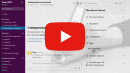
Get the overview from remote locations - with rule.box and Node-RED in just four steps. Take a look at the video shown here or read the step-by-step guide at the bottom of this page.
What you’ll need:
No problem: We will be glad to provide you with a rule.box for 30 days at no charge. Simply fill out the sample order and we will send the rule.box for testing on open account. If you return the device within 30 days we will fully credit the invoice.
To sample ordersAll the steps:
1 Create a classic app for a Slack workspace
2 Add app for Slack channel
3 Install Slack connectors in Node-RED
4 Configure and connect nodes
1. Create a classic app for Slack workspace
-
First log in to your Slack account. Then enter the following URL in the browser:
api.slack.com/apps?new_classic_app=1
-
Name the app and specify the desired workspace. The name can be changed again later.

-
Under "Basic Information" click on Bots and then on Add legacy bot user.
Now assign a bot name and the default username.
The bot enables communicating between Slack users and the new App.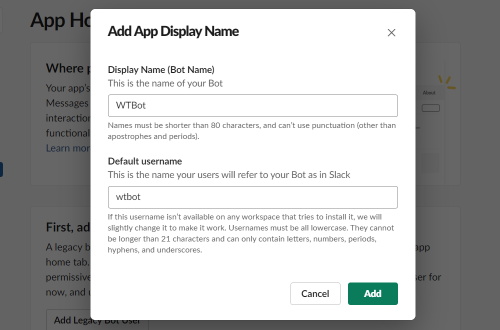
-
Under OAuth Access Token on the left side you can add the app to your workspace. Important: After assigning the access rights copy the Bot User OAuth Access Token for the configuration in Node-RED from the following interface.
2. Add App to Slack channel
-
Open the desired channel in Slack and under Channel Details add the new app.
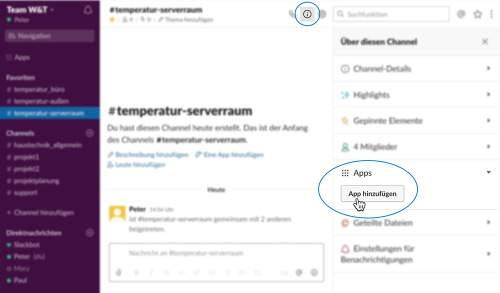
-
All other configurations can be made in the Node-RED editor which is pre-installed on the rule.box.
3. Install Slack connectors in the Node-RED editor
-
Open the Node-RED editor and in the menu at upper right select Manage Pallet. In the "Install" tab enter the search term "Slack". Select the node package "node-red-contrib-slack" and confirm with install. The connectors are now added to your pallet.
4. Configure and connect nodes
-
Select from the node list on the left border the "slack-rtm-out" node, drag it to the workspace and start configuration by double-clicking on the node.
-
Enter a name for the node and insert a new Slack client. At this point insert the "Bot User OAuth Access Token" copied in step 1 in the "Token" field.
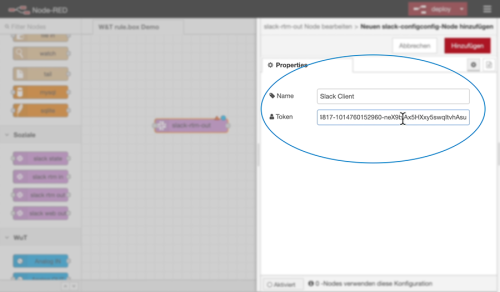
-
Confirm your entry with Add and Finished.
-
Drag an "Analog IN" node for your Web Thermometer from the node list to your workspace and configure it also by double-clicking. Add a new Web-IO by using the IP address of your Web Thermometer. As a topic enter the Slack channel you want to use for showing the temperature data. Confirm the configuration with Finished.
-
Connect the output of the thermometer node to the input of the Slack node and confirm with deploy.
-
In your Slack channel you will now see that values are automatically added when the temperature changes.