Application for the Web-IO Digital:
Control and monitor Web-IO Digital with Delphi 2005
As the successor to Borland Delphi, Delphi 2005 builds on the Microsoft.net Framework. Delphi 2005 (Delphi.net) offers everything needed to program TCP/IP applications. This makes Delphi 2005 a favorite tool for creating applications that communicate with the Web-IO Digital. Additional drivers or DLLs are not required.
Using the following program example you can represent your Web-IO Digital with its inputs and outputs in a Windows application. You can also switch the Web-IO outputs.
Preparations
- Provide power to the Web-IO and connect the IOs
- Connect the Web-IO to the network
- Assign IP addresses
On the Web-IO in Communication channels >> Socket API activate TCP-ASCII sockets and enable outputs for switching
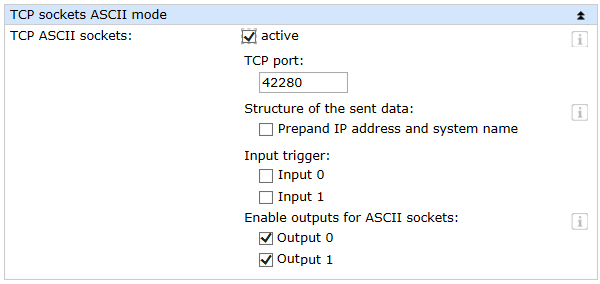
Combining the various operating elements and display objects in the VB.net form

In addition to the objects shown here, the program also needs a timer for polling (timer_polling).
When naming the individual objects it is helpful to use logical names. In this example the first part of the name describes the type of object and the second part the function.
Starting the program
While constructing graphical user interfaces in Delphi 2005 is just as simple to accomplish as with the older Delphi versions, constructing network communication under Delphi.net is somewhat more difficult. This is due primarily to the fact that the ClientSocket control element for framework applications is no longer provided. Instead, you must specify the namespace for the socket classes in the uses area in order to have network access.
uses
System.Drawing, System.Collections, System.ComponentModel,
System.Windows.Forms, System.Data, System.Net,
System.Net.Sockets, System.IO, System.Text, System.Configuration;
Some procedures which are not created by Delphi itself must be declared in the header of the source text. (More on the content of these procedures later.)
private
{ Private-Deklarationen }
public
constructor Create;
procedure callback_connect(ari : IAsyncResult);
procedure callback_readdata(ari : IAsyncResult);
procedure sendcommand(sendstring : String);
procedure close();
end;
Furthermore, the socket on which communication is supposed to take place needs to be created and a buffer for the input data and AsyncResult variable must be defined.
var
TCP_Client : Socket;
ReceiveBuffer : array [0..512] of byte;
ar : IAsyncResult;
Connection control
Establishing the connectionThe connection is opened by entering the IP address of the Web-IO in the text field tb_ip and clicking on the bt_connect button.
procedure TWinForm.bt_connect_Click(sender: System.Object; e: System.EventArgs);
var
WebioEP : IPEndPoint;
begin
if (tb_ip.Text <> ’’) and (tb_port.Text <> ’’) then
begin
bt_connect.Enabled := false;
TCP_Client := Socket.Create (AddressFamily.InterNetwork, SocketType.Stream,ProtocolType.TCP);
StatusBar1.Text := ’Try to connect to ’ + tb_ip.Text;
timer_polling.Enabled := true;
try
TCP_Client.BeginConnect(WebioEP,callback_connect, TCP_Client);
except
on ex : Exception
do
begin
StatusBar1.Text := ’ERROR on connecting’;
close();
end;
end;
end;
end;
For TCP/IP handling first an IPEndPoint is defined from IP address and TCP port and used to initialize the TCP_client socket. As part of the connection request a reference to a callback procedure is created.
Connection is madeAs soon as a connection is made with the Web-IO, the callback procedure is run. The status line shows that the connection has been opened, the operating elements are enabled for use and the Disconnect button becomes operable. The Connect button is blocked for operation. In addition a reference to a callback routine for data reception is created.
procedure TWinForm.callback_connect(ari : IAsyncResult);
begin
gb_io.enabled := true;
bt_disconnect.Enabled := True;
statusbar1.Text := ’Connected to’ + tb_ip.Text;
try
TCP_Client.EndConnect(ari);
TCP_Client.BeginReceive(ReceiveBuffer, 0, 512, SocketFlags.None, callback_readdata, ari.AsyncState);
except
on ex : Exception
do
begin
StatusBar1.Text := ’ERROR on connect: ’ + ex.ToString;
close();
end;
end;
end;
The connection remains open until it is ended by the user clicking on the Disconnect button, or the Web-IO ends the connection.
In this case a corresponding procedure is invoked.
procedure TWinForm.close();
begin
timer_polling.Enabled := False;
Try
TCP_client.EndReceive(ar);
except
end;
Try
TCP_client.Shutdown(SocketShutdown.Both);
except
end;
Try
TCP_client.Close()
except
end;
bt_connect.Enabled := True;
gb_io.Enabled := False;
bt_disconnect.Enabled := False;
StatusBar1.Text := ’no connection’;
end;
procedure TWinForm.bt_disconnect_Click(sender: System.Object; e: System.EventArgs);
begin
close();
end;
All actions pertaining to TCP/IP communication are executed within the Try instruction. If errors occur, the CloseConnection procedure is likewise invoked.
Operation and communication from the client side
As soon as a connection is made with the Web-IO, the user can use the corresponding program elements to send commands to the Web-IO.
procedure TWinForm.sendcommand(sendstring: String);
var
SendBuffer : array[0..512] of byte;
begin
SendBuffer := System.Text.Encoding.ASCII.GetBytes(sendstring);
try
TCP_Client.Send(SendBuffer, 0, sendstring.Length, SocketFlags.None );
except
on ex : Exception
do
begin
StatusBar1.Text := ’ERROR on send: ’ + ex.ToString;
close();
end;
end;
end;
The user sets the outputs by using the two check boxes cb_outputx. The program uses the MouseUP event of this object. If a MouseUp, i.e. releasing the output check box, is used, the program carries out the corresponding procedure and - depending on whether the check box is set or not - passes the appropriate command to the Web-IO.
procedure TWinForm.cb_output0_MouseUp(sender: System.Object; e: System.Windows.Forms.MouseEventArgs);
begin
if cb_output0.Checked Then
sendcommand(’GET /outputaccess0?PW=’+ tb_password.Text + ’&State=ON&’)
else
sendcommand(’GET /outputaccess0?PW=’+ tb_password.Text + ’&State=OFF&’);
end;
procedure TWinForm.cb_output1_MouseUp(sender: System.Object; e: System.Windows.Forms.MouseEventArgs);
begin
if cb_output1.Checked Then
sendcommand(’GET /outputaccess1?PW=’+ tb_password.Text + ’&State=ON&’)
else
sendcommand(’GET /outputaccess1?PW=’+ tb_password.Text + ’&State=OFF&’);
end;
The user can request the status of the outputs and inputs by clicking on the corresponding button.
procedure TWinForm.bt_outputs_read_Click(sender: System.Object; e: System.EventArgs);
begin
sendcommand(’GET /output?PW=’+ tb_password.Text + ’&’);
end;
procedure TWinForm.bt_inputs_read_Click(sender: System.Object; e: System.EventArgs);
begin
sendcommand(’GET /input?PW=’+ tb_password.Text + ’&’);
end;
Also the counter states of the input counters can be read or cleared.
procedure TWinForm.bt_counter_read0_Click(sender: System.Object; e: System.EventArgs);
begin
sendcommand(’GET /counter0?PW=’+ tb_password.Text + ’&’);
end;
procedure TWinForm.bt_counter_read1_Click(sender: System.Object; e: System.EventArgs);
begin
sendcommand(’GET /counter0?PW=’+ tb_password.Text + ’&’);
end;
procedure TWinForm.bt_counter_clear0_Click(sender: System.Object; e: System.EventArgs);
begin
sendcommand(’GET /counterclear0?PW=’+ tb_password.Text + ’&’);
end;
procedure TWinForm.bt_counter_clear1_Click(sender: System.Object; e: System.EventArgs);
begin
sendcommand(’GET /counterclear1?PW=’+ tb_password.Text + ’&’);
end;
Of course all the counters can be read or cleared at the same time.
procedure TWinForm.bt_counter_readall_Click(sender: System.Object; e: System.EventArgs);
begin
sendcommand(’GET /counter?PW=’+ tb_password.Text + ’&’);
end;
procedure TWinForm.bt_counter_clearall_Click(sender: System.Object; e: System.EventArgs);
begin
sendcommand(’GET /counterclear?PW=’+ tb_password.Text + ’&’);
end;
Receiving data from the Web-IO
Process and display the received dataAll commands and requests to the Web-IO are acknowledged with a reply string. The replies have a specific structure depending on the type:
- For the outputs: output;<binary value of the output status in hexadecimal format>
- For the inputs: input;<binary value of the input status in hexadecimal format>
- For the counters: counterx;<decimal counter state>
- or counter;<decimal counter state 0 >; <decimal counter state 0 >;.....if you want to read all counters at the same time.
- All reply strings are finished off with a 0 byte.
procedure TWinForm.callback_readdata(ari : IAsyncResult);
var
bytesread : Integer;
receivestring : string;
begin
try
bytesread := TCP_Client.EndReceive(ari)
except
end;
if Bytesread = 0 then
close()
else
begin
receivestring := System.Text.Encoding.ASCII.GetString(ReceiveBuffer,0,bytesread);
try
TCP_Client.BeginReceive(ReceiveBuffer,0, 512,SocketFlags.None, callback_readdata,ari.AsyncState);
except
on ex : Exception
do
begin
statusbar1.Text :=’ERROR on read: ’ + ex.ToString;
close();
end;
end;
if receivestring[1] = ’o’ then
begin
if(convert.ToInt16(receivestring[8]) and 1) = 1 then
cb_output0.Checked := true
else
cb_output0.Checked := false;
if(convert.ToInt16(receivestring[8]) and 2) = 2 then
cb_output1.Checked := true
else
cb_output1.Checked := false;
end;
if receivestring[1] = ’i’ then
begin
if(convert.ToInt16(receivestring[7]) and 1) = 1 then
cb_input0.Checked := true
else
cb_input0.Checked := false;
if(convert.ToInt16(receivestring[7]) and 2) = 2 then
cb_input1.Checked := true
else
cb_input1.Checked := false;
end;
if receivestring[1] = ’c’ then
begin
if copy(ReceiveString, 8, 1) = ’0’ then
tb_counter0.Text := copy(ReceiveString, 10,length(ReceiveString)-10);
if copy(ReceiveString, 8, 1) = ’1’ then
tb_counter1.Text := copy(ReceiveString, 10,length(ReceiveString)-10);
if copy(ReceiveString, 8, 1) = ’;’ then
begin
ReceiveString[8] := ’ ’;
tb_counter0.Text := copy(ReceiveString, 9, pos(’;’,ReceiveString)-9);
tb_counter1.Text := copy(ReceiveString,pos(’;’,ReceiveString)+1,length(ReceiveString)-pos(’;’,ReceiveString)-1);
end;
end;
end;
end;
The Receive procedure uses the first character of the receive data to check whether these are input, output or counter messages. Depending on this, a determination is made for example as to which output has which status. With the counters it is possible both to query individual counter values as well as to read out all the counters at one time. The individual counter states are then output in decimal format in a semicolon delimited string.
Polling
Cyclical polling of particular valuesIn order to enable automatic refreshing of the display, a timer is used.
Depending on the check boxes for output, input and counter polling, the corresponding information is obtained from the Web-IO at a set interval.
procedure TWinForm.timer_polling_Tick1(sender: System.Object; e: System.EventArgs);
begin
if TCP_Client.Connected then
begin
if cb_output_polling.Checked then
sendcommand(’GET/output?PW=’ + tb_password.Text + ’&’);
if cb_input_polling.Checked then
sendcommand(’GET/input?PW=’ + tb_password.Text + ’&’);
if cb_counter_polling.Checked then
sendcommand(’GET/counter?PW=’ + tb_password.Text + ’&’);
end;
end;
The desired interval can be entered in the corresponding text field. When changes are made the timer interval is automatically adjusted.
procedure TWinForm.tb_interval_TextChanged(sender: System.Object; e: System.EventArgs);
begin
timer_polling.Interval := convert.ToInt16(tb_interval.Text);
end;
The sample program supports all common functions of the Web-IO in command string mode, optimized for the Web-IO 2x Digital Input, 2x Digital Output. For the other Web-IO models you may have to adapt the program. Additional program examples for socket programming can be found on the tool pages for the Web-IO. A detailed description for the socket interface of the Web-IO Digital models can be found in the reference manual.


